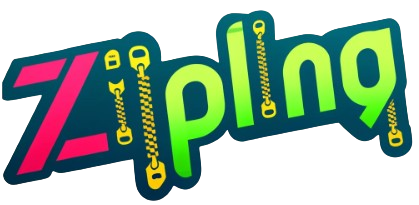How to get the status of repair request?
At times, your mailbox may need repair due to a corrupted EDB file. In any such circumstance, the Exchange PowerShell cmdlet Get-MailboxRepairRequest will show the status of your request in the Exchange Server. It will display the entire information regarding the current mailbox repair request.
In several instances, the request gets stuck up and nothing much happens. Despite waiting for hours, you receive a failed job status. This may require you to restore the mailbox from a recently created healthy backup.
If this option also fails, you must switch over to an automated solution. This is where Stellar Repair for Exchange, a widely preferred Exchange EDB recovery tool can prove beneficial.
We will talk about all these methods in detail and find out which one is the best to show Mailbox Repair Request status.
Get-MailboxRepairRequest – To find Mailbox Repair Request Status
Exchange Management Shell (EMS) allows you to serve this purpose with the help of PowerShell cmdlet Get-MailboxRepairRequest. It will show the following details about the mailbox repair request.
- Globally Unique Identifier (GUID) of the mailbox
- Corruption type specified at the creation of mailbox repair request
- The repair request progress (in percentage)
- Corruptions found and repaired
- Repair request status – Failed, Queued, Running, or Succeeded
- Date and time of mailbox request creation and completion
Example 1
Suppose you have executed multiple repair jobs and want to view a specific job on a mailbox. In that case, you will have to know the identity of that job first. For this, you can execute the below PowerShell cmdlet:
Get-MailboxDatabase | Get-MailboxRepairRequest | Format-Table Identity
The above command shows the Identity property value for all mailbox repair request and mailbox servers. It will show the GUID of the job along with the list of all the other jobs in detail.
Get-MailboxRepairRequest -Identity 5b8ca3fa-8227-427f-af04-9b4f206d611f\335c2b06-321d-4e73-b2f7-3dc2b02d0df5\374289de-b899-42dc-8391-4f8579935f1f | Format-List
This command displays information about a particular mailbox repair request listed by the first command. Appending Format-List will show the output as a list of properties, each displayed in a new line.
Example 2
Get-MailboxRepairRequest -Mailbox “Admin2” | Format-List
This will show information related to repair request for Admin2 mailbox by using Mailbox parameter.
Example 3
$MailboxGuid = Get-MailboxStatistics Admin2
Get-MailboxRepairRequest -Database $MailboxGuid.Database -StoreMailbox $MailboxGuid.MailboxGuid | Format-List Identity
This PowerShell cmdlet leverages the parameters – Database and StoreMailbox to show the identity property of the repair request for the mailbox of Admin2
How to deal with Job State Failed message?
The Get-MailboxRepairRequest cmdlets may fail to show the state of repair progress of the mailbox. One reason behind it could be a corrupt or damaged Exchange Mailbox. You may use the following methods to proceed further.
Restore from backup
- You can restore the Exchange database mailbox from the most recent and healthy backup.
Use ESEUTIL PowerShell cmdlets- You can use Eseutil command to repair complete Exchange database. Here are the complete steps-
- use ESEUTIL/mh to find the current state.
- Use ESEUTIL/ml to find the health of the log files
- If the log files are healthy, perform soft recovery using ESEUTIL /r parameter
- Mount the database
- If soft recovery does not work either way, use hard recovery using ESEUTIL /p command
Exchange EDB recovery tool
All the aforementioned methods are manual and risk-prone. They may lead to loss of data despite successful recovery. Moreover, these methods take considerable time to complete and require you to possess sound technical expertise. As a suitable alternate, you may use an Exchange EDB recovery tool such as Stellar Repair for Exchange to avail of multiple benefits:
- Provides automated solutions to your problem
- Repairs your EDB file quickly,
- Reduces the administrative effort for the mailbox repair
- Minimizes the recovery time
- Exports/imports the restored file automatically into the Exchange
- Allows data export from an EDB file to Office 365
- Supports all the Exchange version from 2019 to 5.5
The trial version of this Exchange EDB recovery tool is available for free download so that you can be familiar with its working. You may opt to buy its paid version later to deal with any of the below issues:
- Dirty shutdown error
- Failing to Mount the Exchange Server database
- Crashed Exchange Server
Final Words
When working with your mailbox in the Exchange Server, you may face several issues due to a corrupt or damaged EDB file. To fix the mailbox corruption, you may use New-MailboxRepairRequest PowerShell cmdlet. As the repair request proceeds, you may want to know about the status. For this, you may run Get-MailboxRepairRequest with various parameters.
This article hence focuses on various methods to Show Mailbox Repair Request Status in Exchange Server Get-MailboxRepairRequest. Despite repeated attempts to repair the mailbox, if you still get the failed job status, you can try other alternatives. If none of these methods work, switching over to an Exchange EDB recovery tool such as Stellar Repair for Exchange would be a smart move.